GUI Design with JavaFX Layout Managers
- Alex Ricciardi
- Nov 8, 2024
- 3 min read
Updated: Nov 15, 2024
This article explores how Java Layout Managers provide an abstraction that streamlines the development of Graphical User Interfaces (GUIs) in JavaFX by automating component sizing and positioning. Using predefined layouts like HBox, VBox, and GridPane, developers can create organized and responsive interfaces.
Alexander S. Ricciardi
June 25, 2024

The Java Layout Manager provides an easy way to develop Graphical User Interfaces (GUIs), particularly by offering tools to manage and organize GUI components. It is responsible for determining the dimensions and placement of components within a container (Oracle Docs. n.d.). While components can suggest their preferred sizes and alignments, the layout manager of the container ultimately decides the final size and position of these components. The Java Layout Manager provides a simpler approach to using panes (Gordon, 2013). It also facilitates the creation and management of standard layouts like rows, columns, stacks, tiles, and more. Additionally, when the window is resized, the layout pane automatically adjusts the positioning and size of its contained nodes based on their properties, it is responsive. Additionally, this article offers a Zoo Exabit program example of how layout managers can be used to arrange UI elements.
JavaFX offers a variety of layouts that can fit different GUI needs and functionalities. Layouts such as HBox, VBox, GridPane, BorderPane, StackPane, and FlowPane, see Figure 1.
Figure 1
Example of JavaFX Layouts
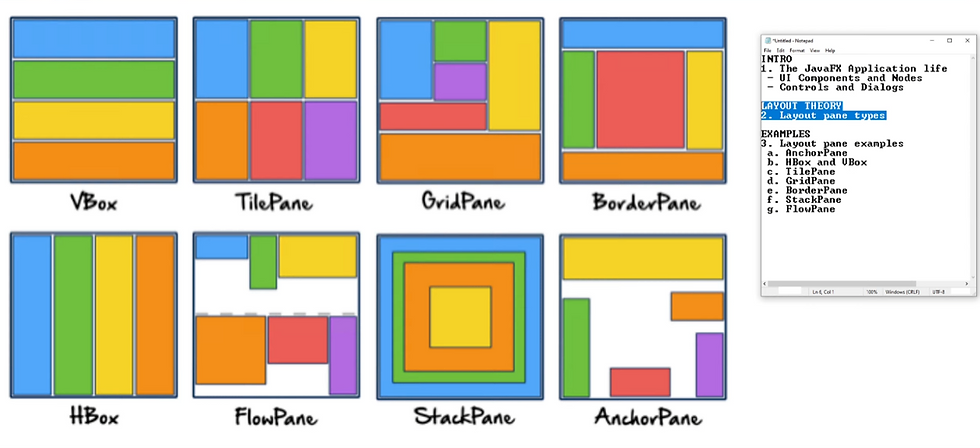
Note: from “3/10 - Introduction and overview of JavaFX panes or GUI containers for layout” by JavaHandsOnTeaching (2021)
Zoo Exabit Program Example
The program displays the animals found in various exhibits of a Zoo using the JavaFx VBox and HBox layouts, see Figure 2 to see how the different layout panes are positioned.
Figure 2
Zoo Layout Panes

Java File Source Code
import javafx.application.Application;
import javafx.geometry.Pos;
import javafx.scene.Scene;
import javafx.scene.control.Label;
import javafx.scene.layout.HBox;
import javafx.scene.layout.VBox;
import javafx.stage.Stage;
public class Main extends Application {
@Override
public void start(Stage primaryStage) {
// Title for the window
Label title = new Label("Zoo Exhibits");
title.getStyleClass().add("title");
// Create main VBox layout
VBox mainLayout = new VBox(20);
// Center align the contents of the VBox (title and Horizontal boxes for the two
// sets of exhibits)
mainLayout.setAlignment(Pos.CENTER);
// Horizontal boxes for the two sets of exhibits
HBox firstSetExhibits = new HBox(10);
firstSetExhibits.setAlignment(Pos.CENTER); // Center align the contents of the HBox
firstSetExhibits.getChildren().add(createExhibitSection("Africa", "Lion", "Elephant",
"Giraffe"));
firstSetExhibits.getChildren().add(createExhibitSection("South America", "Jaguar",
"Llama", "Macaw"));
firstSetExhibits.getChildren().add(createExhibitSection("Australia", "Kangaroo",
"Koala", "Platypus"));
HBox secondSetExhibits = new HBox(10);
secondSetExhibits.setAlignment(Pos.CENTER); // Center align the contents of the Exhibit
// HBox
secondSetExhibits.getChildren()
.add(createExhibitSection("North America", "Bison", "Bald Eagle",
"Grizzly Bear"));
secondSetExhibits.getChildren().add(createExhibitSection("Asia", "Tiger", "Panda",
"Orangutan"));
secondSetExhibits.getChildren().add(createExhibitSection("Europe", "Wolf",
"Brown Bear", "Red Deer"));
// Add the title and horizontal sets to the main layout
mainLayout.getChildren().addAll(title, firstSetExhibits, secondSetExhibits);
// Create a Scene
Scene scene = new Scene(mainLayout, 500, 500);
// Load the CSS file
scene.getStylesheets().add(getClass().getResource("application.css").toExternalForm());
// Set the scene on the primary stage
primaryStage.setTitle("Zoo Exhibits");
primaryStage.setScene(scene);
primaryStage.show();
}
// String... passes multiple string an array of strings not a set size
private VBox createExhibitSection(String continent, String... animals) {
VBox exhibitSection = new VBox(5);
exhibitSection.setAlignment(Pos.CENTER); // Center align the exhibit section labels
exhibitSection.getStyleClass().add("exhibit-section");
// Title label for the continent
Label continentLabel = new Label(continent);
continentLabel.getStyleClass().add("continent-label");
exhibitSection.getChildren().add(continentLabel);
// Vertical box to hold animal labels
VBox animalsBox = new VBox(5);
animalsBox.setAlignment(Pos.CENTER); // Center align the animal labels
for (String animal : animals) {
Label animalLabel = new Label(animal);
animalLabel.getStyleClass().add("animal-label");
animalsBox.getChildren().add(animalLabel);
}
// Add the VBox to the section
exhibitSection.getChildren().add(animalsBox);
return exhibitSection;
}
public static void main(String[] args) {
launch(args);
}
}CSS File
.title {
-fx-font-size: 24px;
-fx-font-weight: bold;
-fx-padding: 10px;
-fx-background-color: #f0f0f0;
}
.main-content-title {
-fx-font-size: 20px;
-fx-font-weight: bold;
-fx-padding: 5px;
-fx-background-color: #d0d0d0;
}
.exhibit-section {
-fx-padding: 10px;
-fx-background-color: #f9f9f9;
-fx-border-radius: 5px;
}
.continent-label {
-fx-font-size: 16px;
-fx-font-weight: bold;
}
.animal-label {
-fx-font-size: 14px;
-fx-border-radius: 3px;
-fx-padding: 3px;
}Outputs:
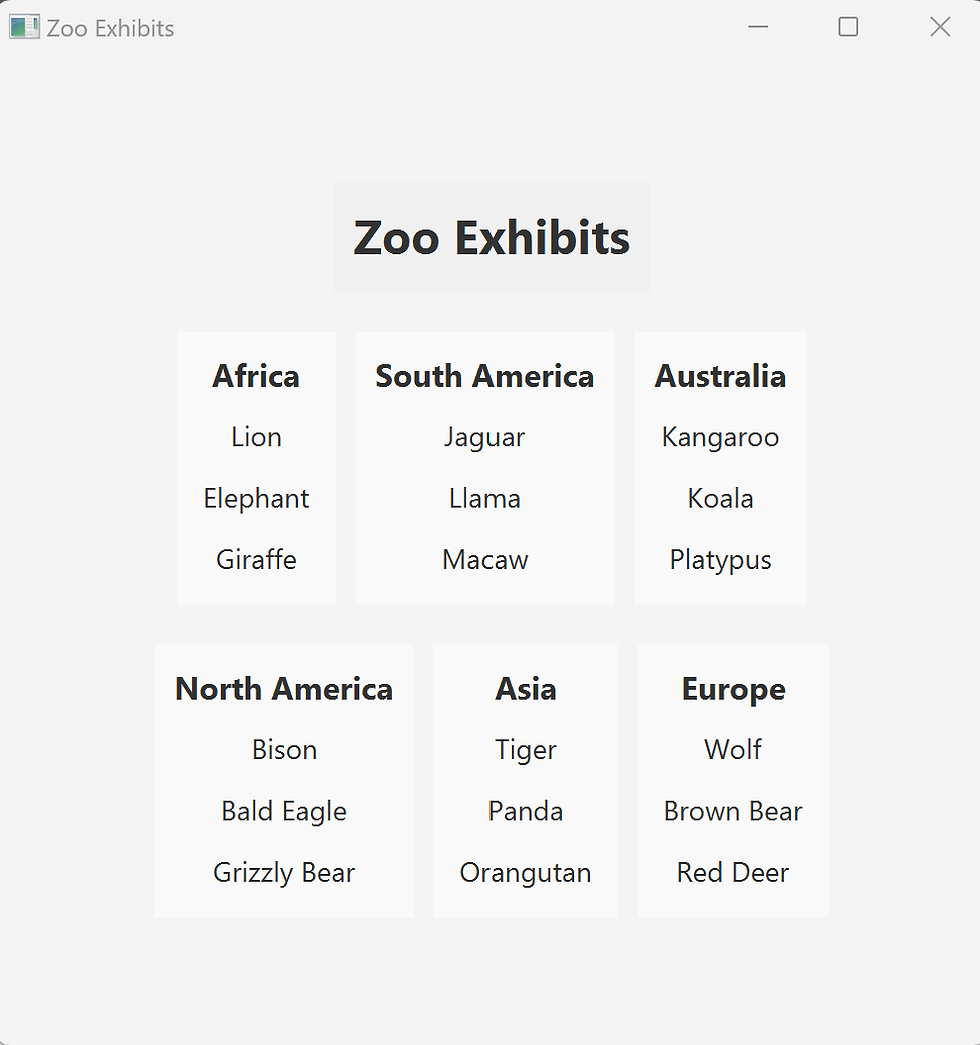
To summarize, Java Layout Managers provided an easy way to develop GUI by offering a robust and flexible framework. Java Layout Managers’ abstraction allows developers to focus on creating organized layouts using predefined panes like HBox, VBox, GridPane, and others without having to manually manage the placement and sizing of each component. The Zoo Exhibits program shows how layout managers can be used to arrange UI elements and ensure that applications remain adaptable to window resizing and different display environments. Java Layout Managers is a powerful abstraction that not only facilitates the development process but also enhances the user experience by providing consistent and dynamic interface structures.
References:
Gordon, J. (2013, June). JavaFX: Working with layouts in JavaFX [PDF]. Oracle Docs. https://docs.oracle.com/javafx/2/layout/jfxpub-layout.pdf/
JavaHandsOnTeaching (2021, June 19). 3/10 - Introduction and overview of JavaFX panes or GUI containers for layout [Video]. YouTube. https://www.youtube.com/watch?v=GH-3YRAuHs0&t=905s
Oracle Docs. (n.d). Using layout managers. The Java™ Tutorials. Oracle. https://docs.oracle.com/javase%2Ftutorial%2Fuiswing%2F%2F/layout/using.html





Comments